Linking an X.509 certificate
IAM provides the ability to link X.509 certificates to a user account. X.509 account linking works if:
- X.509 certificate authentication is enabled for the IAM instance in use; for more information on this see the deployment and administrator guide;
- The certificate is correctly installed in the browser used to access the IAM;
- The certificate is trusted by the IAM (i.e. is signed by a certificate authority known and trusted by the IAM)
Authenticating with an X.509 certificate
If a certificate is correctly configured in the browser, the browser will show a dialog to select whether to authenticate with the certificate or not as in the following screenshot:
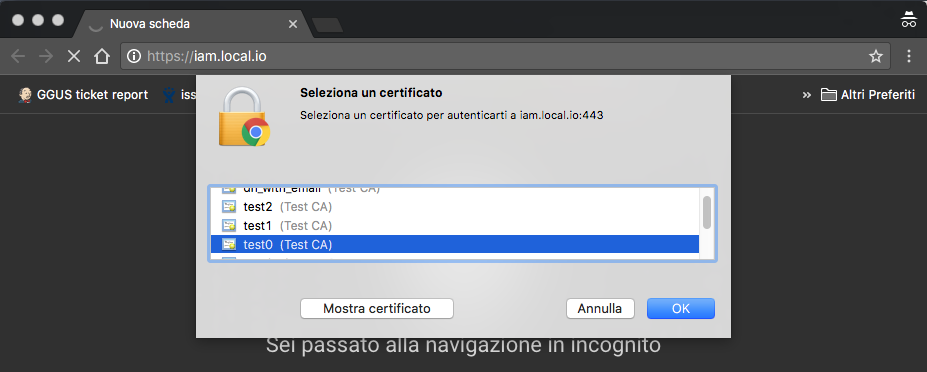
Note that this happens when enstabilishing the connection to the IAM. If no dialog is shown, either:
- there's certificate in the browser that is trusted by the IAM (either the certificate is expired or signed by a CA not trusted by the IAM)
- a certificate was selected automatically by the browser when authenticating to the IAM
Linking a certificate
If a certificate was recognized but is not linked to any membership in the IAM, the user will be redirected as usual to the IAM login page for authentication.
After having logged in, the user can link a certificate by clickin on the Link Certificate button:
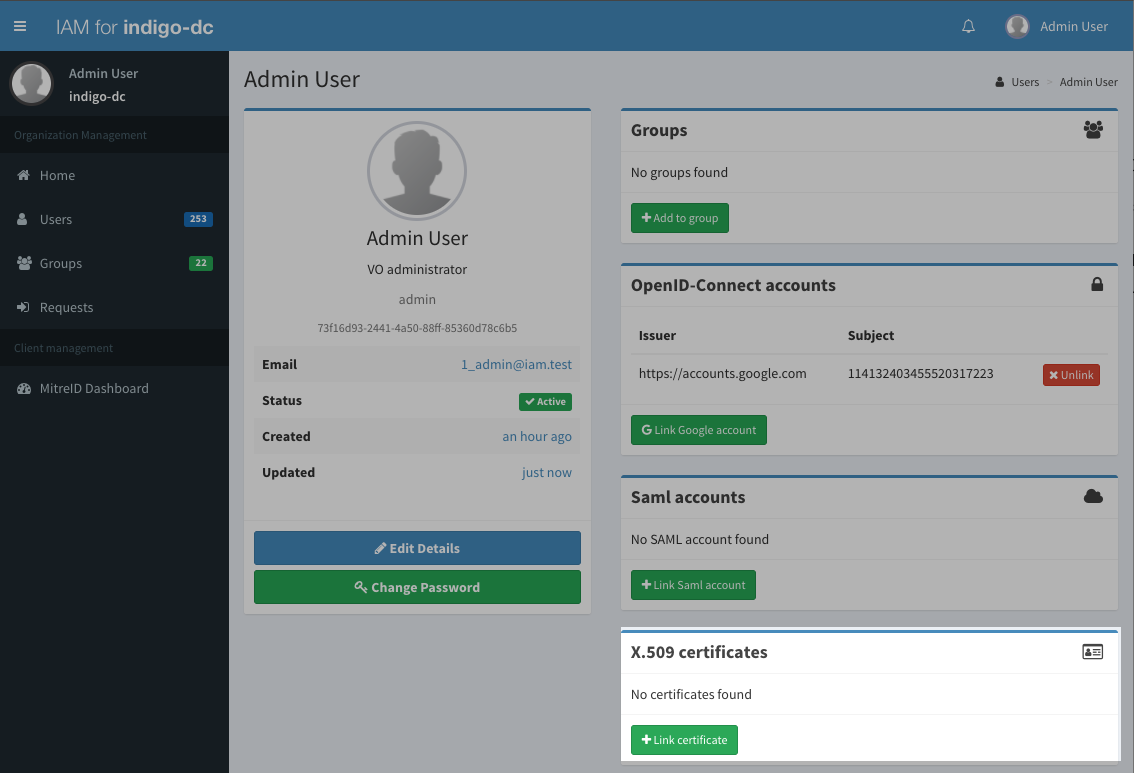
Note that the Link certificate button will be shown in the page only if a valid and trusted certificate was found in the TLS handshake.
Clicking the Link certificate button opens a dialog that shows information about the certificate that should be linked to the account:
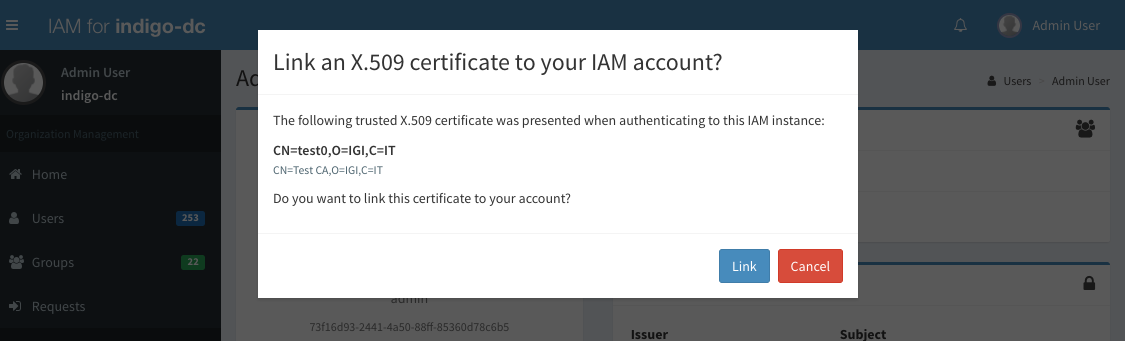
If the linking completes succesfully, the linked certificate information will be shown in the X.509 certificates panel:
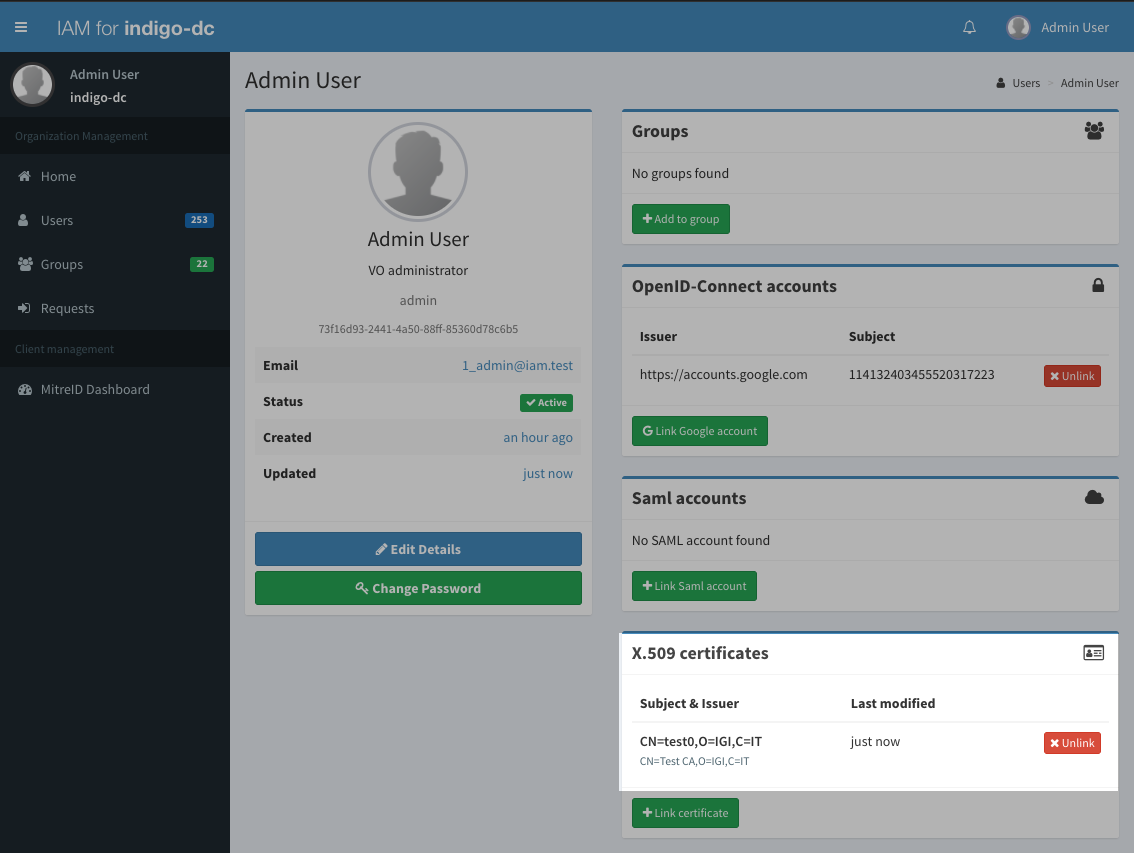
Note that the logout functionality will apparently stop working when linking an X.509 certificate to an account. This is expected behaviour since when you link a certificate to your account that certificate will be trusted for authentication for all the following requests so is not really possible to logout unless:
- a new session the browser is created, and for such session no certificate is selected when authenticating to the IAM
- the certificate is unlinked from the account
Unlinking a certificate
A user can unlink a certificate by clicking on the Unlink button shown in the certificate panel (see image above).
